Apps
Interesting things you can do on WhatsApp
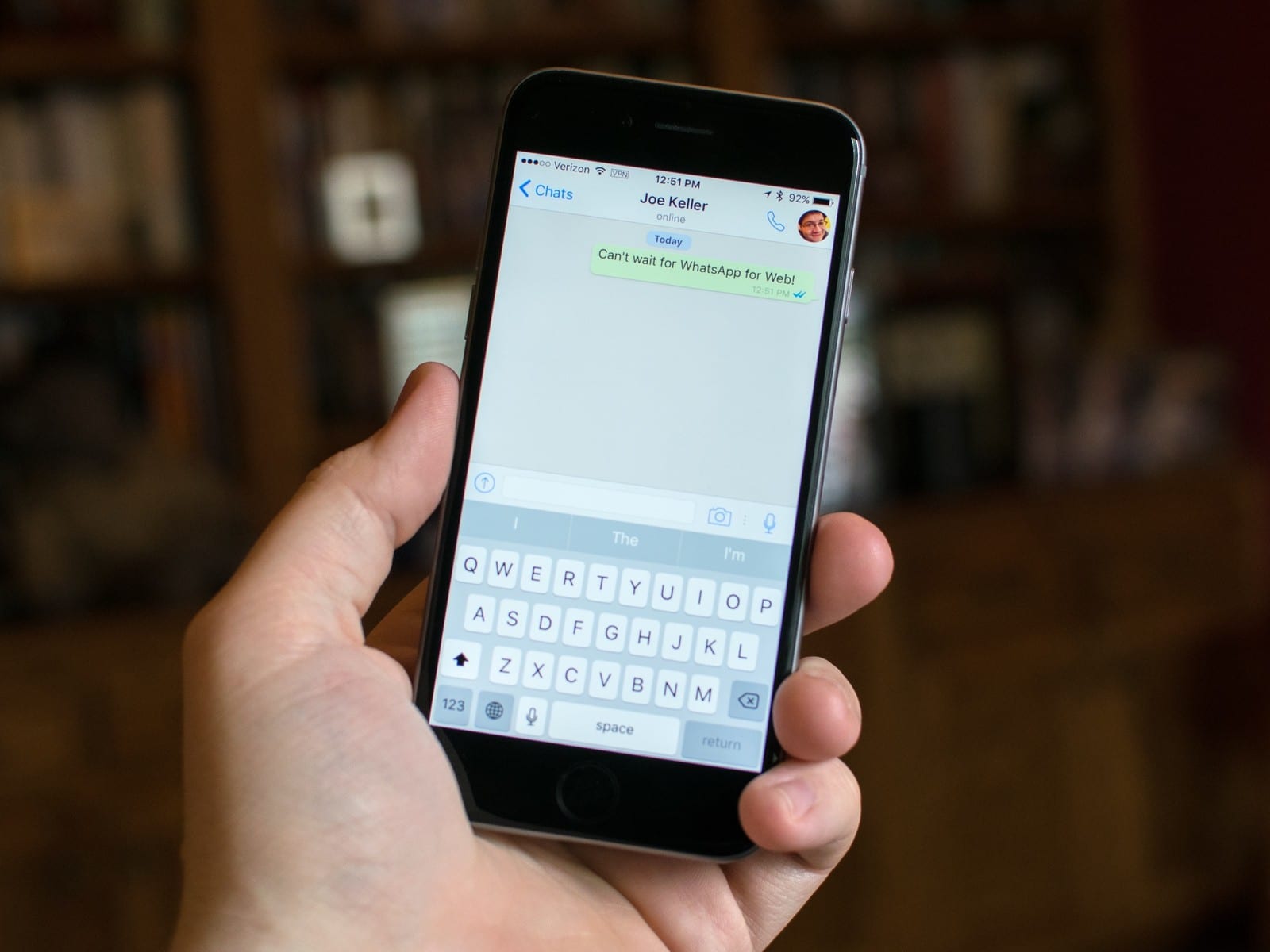
WhatsApp is the most popular messaging app in more than 100 countries in the world. It allows you to send messages, photos, videos and voice recordings over the internet instead of using your mobile network. It also helps you save money, making it one of the must-have apps in your smartphone.
Share your live location
When you share your live location with someone, he or she would be able to track your location for the period you select. The three periods that can be selected are 15 minutes, one hour and eight hours. To share your live location, open WhatsApp, tap on the ‘Attachment’ icon on the typing space bar and select ‘Location.’ Now you will get two options – ‘Share live location,’ and ‘Send your current location.’ Tap on the first option and select the period.
Create GIFs
You can create GIFs within WhatsApp and send it to your friends using videos that are saved on your smartphone. To send a GIF, on the ‘Attachment’ icon on the typing space bar and Select Gallery, then Go to videos. Select the video you wish to create in a GIF from. When you do this, it will open up in the video editing section of WhatsApp. Here, you have to adjust the length of the video to not more than 6 seconds, as WhatsApp does not support longer GIFS. Then the option of converting it to a GIF will appear as a slider on top right. Now take the slider towards GIF and it’s done
Editing images
You can edit the pictures by adding text and emoticons on them before sending. Select attach > Go to gallery > Select the image you wish to share. After doing this, the image will open in WhatsApp’s photo editor. On top right, you’ll see options of adding text, emoticons and doodle. You can change size and colours of all three once you add them to your image.
Chat in different languages
If you want to type in any language other than English open WhatsApp > Go to Settings > Select Chats > Click on App Language. You can then pick the desired language.
Sometimes you want your most important chats on the top of your chat list. WhatsApp has added this function recently. To pin a contact to the top of the list, you have to long press on the chat from that person and then press the ‘pin icon’ that appears right next to delete, mute and archive icons on the top of the page. Only three contacts can be pinned to place them on top of the conversation list till now.





























